
“`html
How to Set Up Crash Detection on Your iPhone and Apple Watch
Crash Detection, a groundbreaking safety feature introduced by Apple, is designed to automatically detect severe car crashes and alert emergency services if necessary. This feature is available on iPhone 14 models and newer Apple Watch models, including the Series 8, SE 2nd generation, and Ultra. Here’s how you can set it up and use it effectively.
Understanding Crash Detection
Crash Detection utilizes a combination of sensors such as accelerometers, gyroscopes, GPS, and microphones to detect sudden changes in speed and direction, which may indicate a crash. Upon detecting a severe impact, your device will display an alert and sound an alarm. If you remain unresponsive for 10 seconds, the device will automatically contact emergency services and provide your location. Additionally, your emergency contacts will be notified, and your Medical ID information will be accessible from the lock screen.
Enabling Crash Detection on iPhone
Crash Detection is enabled by default on supported devices. However, you can verify or modify this setting by following these steps:
- Open the Settings app on your iPhone.
- Navigate to Emergency SOS.
- Ensure that “Call After Severe Crash” is toggled on.
Enabling Crash Detection on Apple Watch
Similar to the iPhone, Crash Detection is enabled by default on the Apple Watch. You can check or adjust the setting in two ways:
Using the Watch App on iPhone:
- Open the Watch app on your iPhone.
- Go to the My Watch tab.
- Select Emergency SOS.
- Ensure that “Call After Severe Crash” is toggled on.
Directly on the Apple Watch:
- Open the Settings app on your Apple Watch.
- Scroll down and select SOS.
- Ensure that “Call After Severe Crash” is toggled on.
When to Disable Crash Detection
While Crash Detection is a crucial safety feature, it may trigger false positives during high-impact activities such as roller coaster rides or skiing. If you frequently engage in such activities, you might consider disabling the feature temporarily to avoid unnecessary emergency calls. Remember to re-enable it once you’re in a less active environment.
Additional Considerations
Ensure your emergency contacts and Medical ID information are up to date. This can be done through the Health app on your iPhone. Having current information ensures that emergency services and contacts can reach you or provide assistance when needed.
By following these steps, you can ensure that Crash Detection is properly set up on your iPhone and Apple Watch, providing you with an added layer of safety and peace of mind.
“`
Understanding How Crash Detection Works
Crash Detection is a sophisticated feature that relies on a combination of advanced sensors to detect severe car crashes. These sensors include accelerometers, gyroscopes, GPS, and microphones, which work together to monitor sudden changes in speed, direction, and sound that may indicate a crash. When a severe impact is detected, the device triggers a series of alerts and actions to ensure user safety.
The Process After a Crash
If a crash is detected, the device will immediately display an alert and sound an alarm to notify the user. If the user remains unresponsive for 10 seconds, a 10-second countdown begins. During this countdown, the device prepares to contact emergency services automatically. Once the countdown completes, the device will dial emergency services and play an audio message on loop to inform responders that a crash has occurred and provide the user’s location.
Additionally, after another 10-second countdown, the device will notify the user’s emergency contacts (if set up). The Medical ID information, which can be configured through the Health app, will also become accessible from the lock screen, providing critical medical details to first responders if needed.
Enabling and Disabling Crash Detection
Crash Detection is enabled by default on all supported devices, including iPhone 14 models and newer Apple Watch models (Series 8, SE 2nd generation, and Ultra). However, users have the option to disable the feature if needed. This can be particularly useful in situations where false positives might occur, such as during high-impact activities like roller coaster rides or skiing.
Disabling on iPhone
- Open the Settings app.
- Go to Emergency SOS.
- Toggle off “Call After Severe Crash”.
Disabling on Apple Watch
Using the Watch App on iPhone:
- Open the Watch app on your iPhone.
- Go to the My Watch tab.
- Select Emergency SOS.
- Toggle off “Call After Severe Crash”.
Directly on the Apple Watch:
- Open the Settings app on your Apple Watch.
- Scroll down and select SOS.
- Toggle off “Call After Severe Crash”.
It is important to remember to re-enable Crash Detection once you are no longer in a situation that might cause false activations. This ensures that the feature is available when needed most.
Reducing False Positives
While Crash Detection is a potentially life-saving feature, there have been instances where it has been triggered during activities that mimic the motion of a car crash, such as roller coaster rides or skiing. Apple has made efforts to improve the accuracy of the feature and reduce false positives. However, users who frequently engage in high-impact activities may still want to consider disabling the feature temporarily to avoid unnecessary emergency calls.
Additional Considerations
For Crash Detection to function effectively, it is crucial to ensure that your emergency contacts and Medical ID information are up to date. This can be done through the Health app on your iPhone. Accurate and current information ensures that emergency services and contacts can provide timely assistance when needed.
Conclusion
Crash Detection is a revolutionary safety feature that offers an additional layer of protection for iPhone and Apple Watch users. By leveraging advanced sensors and automated emergency response capabilities, it provides peace of mind for drivers and passengers alike. While the feature is enabled by default on supported devices, understanding how to customize its settings and reduce false positives can enhance its effectiveness. Always ensure your emergency contacts and Medical ID information are up to date to maximize the benefit of this life-saving feature.
Frequently Asked Questions (FAQ)
How does Crash Detection work?
Crash Detection uses a combination of sensors like accelerometers, gyroscopes, GPS, and microphones to detect severe car crashes. If a crash is detected, your device will alert you and automatically contact emergency services if you remain unresponsive.
Which devices support Crash Detection?
Crash Detection is available on iPhone 14 models and newer Apple Watch models, including the Series 8, SE 2nd generation, and Ultra.
How do I enable Crash Detection on my iPhone or Apple Watch?
Crash Detection is enabled by default. To verify, go to Emergency SOS in your iPhone settings or SOS settings on your Apple Watch and ensure “Call After Severe Crash” is toggled on.
When should I disable Crash Detection?
Consider disabling Crash Detection during high-impact activities like roller coaster rides or skiing to avoid false positives. Remember to re-enable it afterward for continued safety.
How can I reduce false positives?
Temporarily disable Crash Detection during activities that may trigger false alarms. Apple also continuously improves the feature’s accuracy to minimize false positives.
How do I update my emergency contacts?
Update your emergency contacts and Medical ID information through the Health app on your iPhone. This ensures first responders and contacts can assist you effectively in an emergency.
 Enable Life-Saving Crash Detection on Your iPhone and Apple Watch: A Step-by-Step Guide
Enable Life-Saving Crash Detection on Your iPhone and Apple Watch: A Step-by-Step Guide
0 Comment